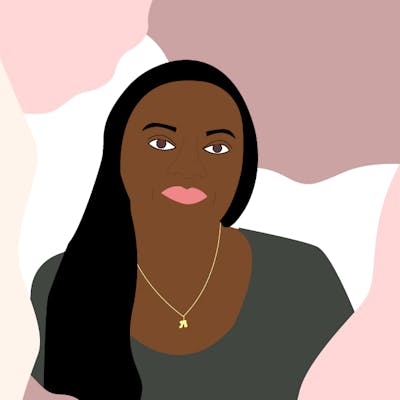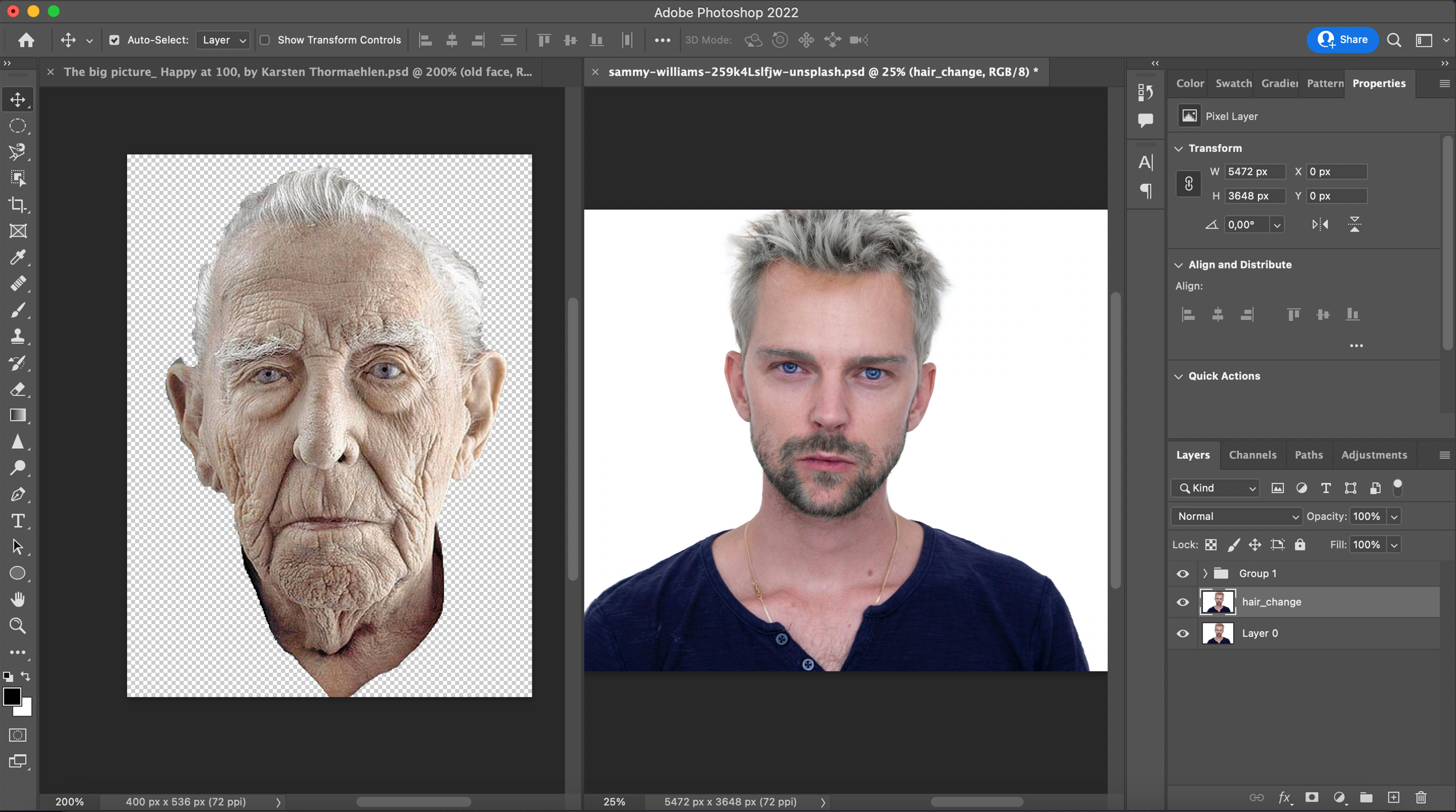
- Find 2 images: 1 elderly and 1 young person
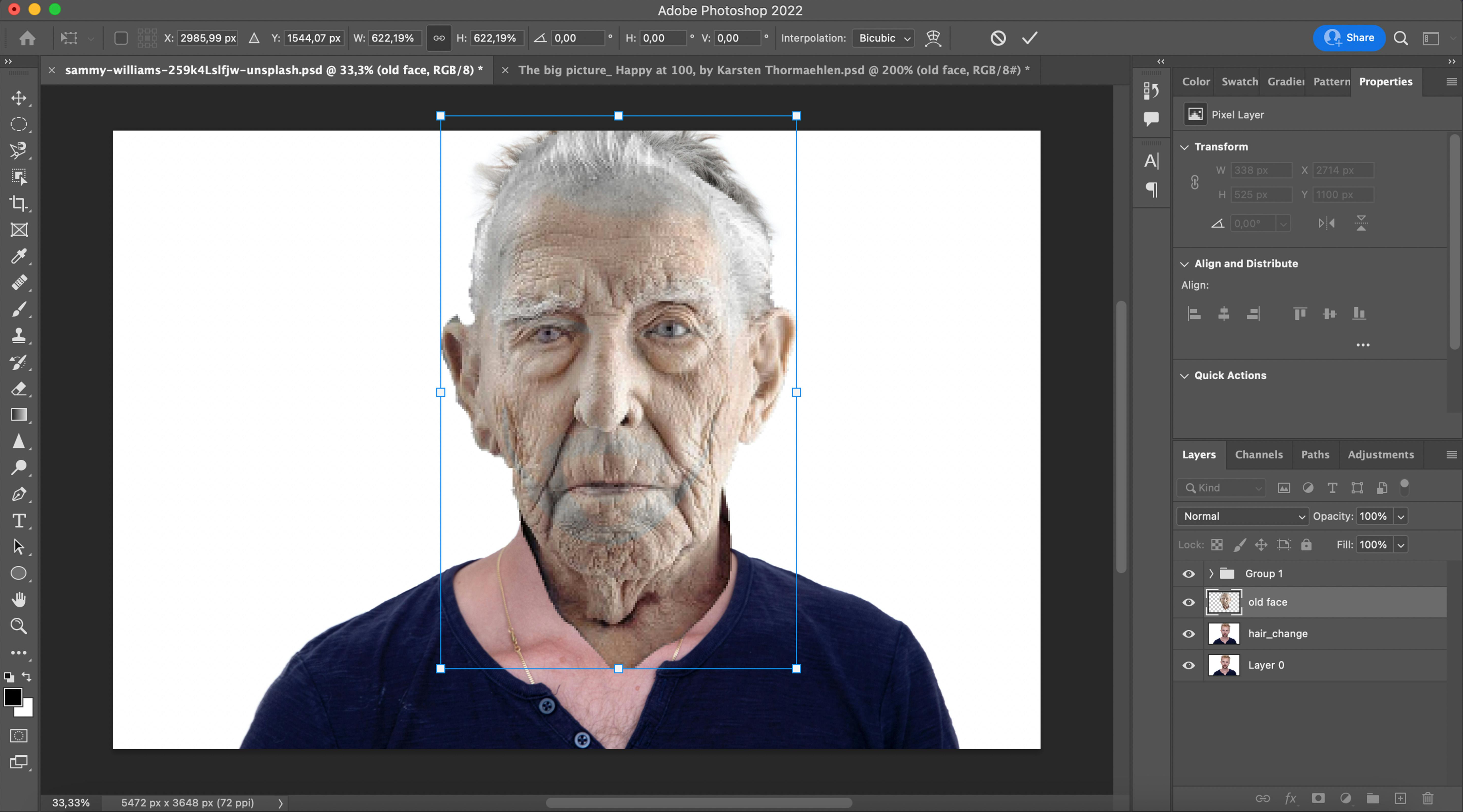
- Position the image of the elderly person on the image of the young man
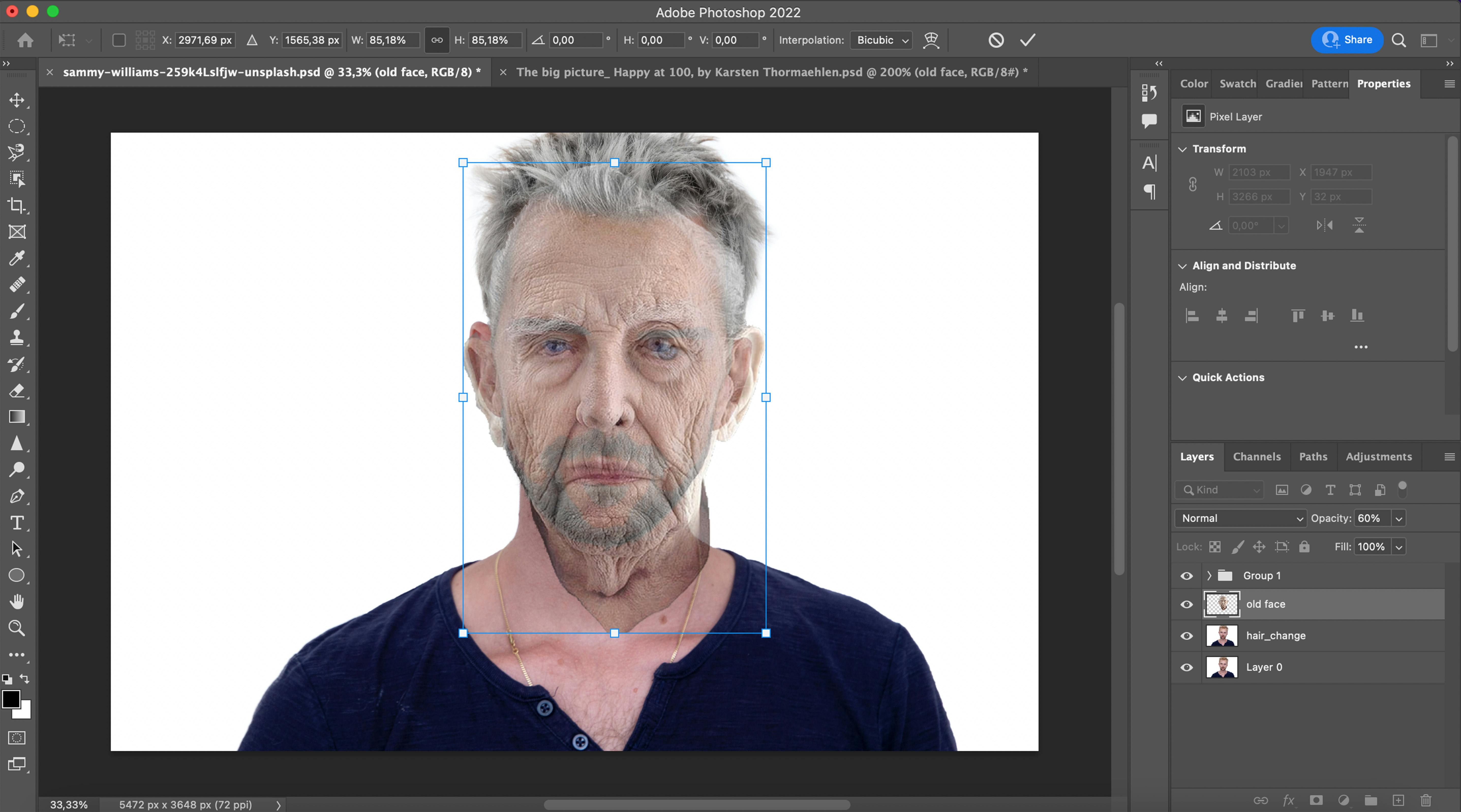
- Put opacity approximately 60%, zoom, and try to position the image.
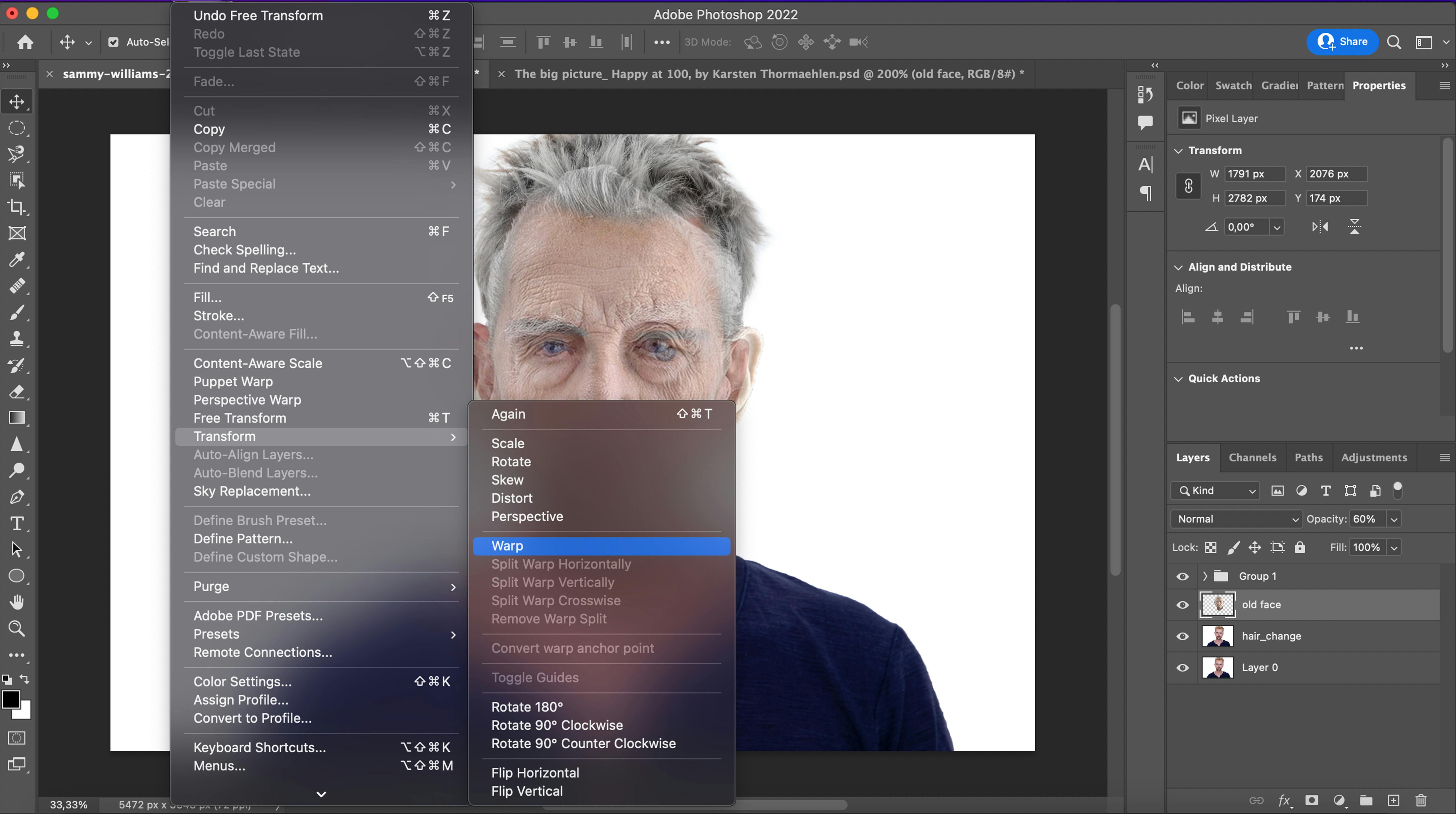
- Go to Edit -> Transformation -> Wrap to position the eyes, lips etc. And then go back to opacity at 100%
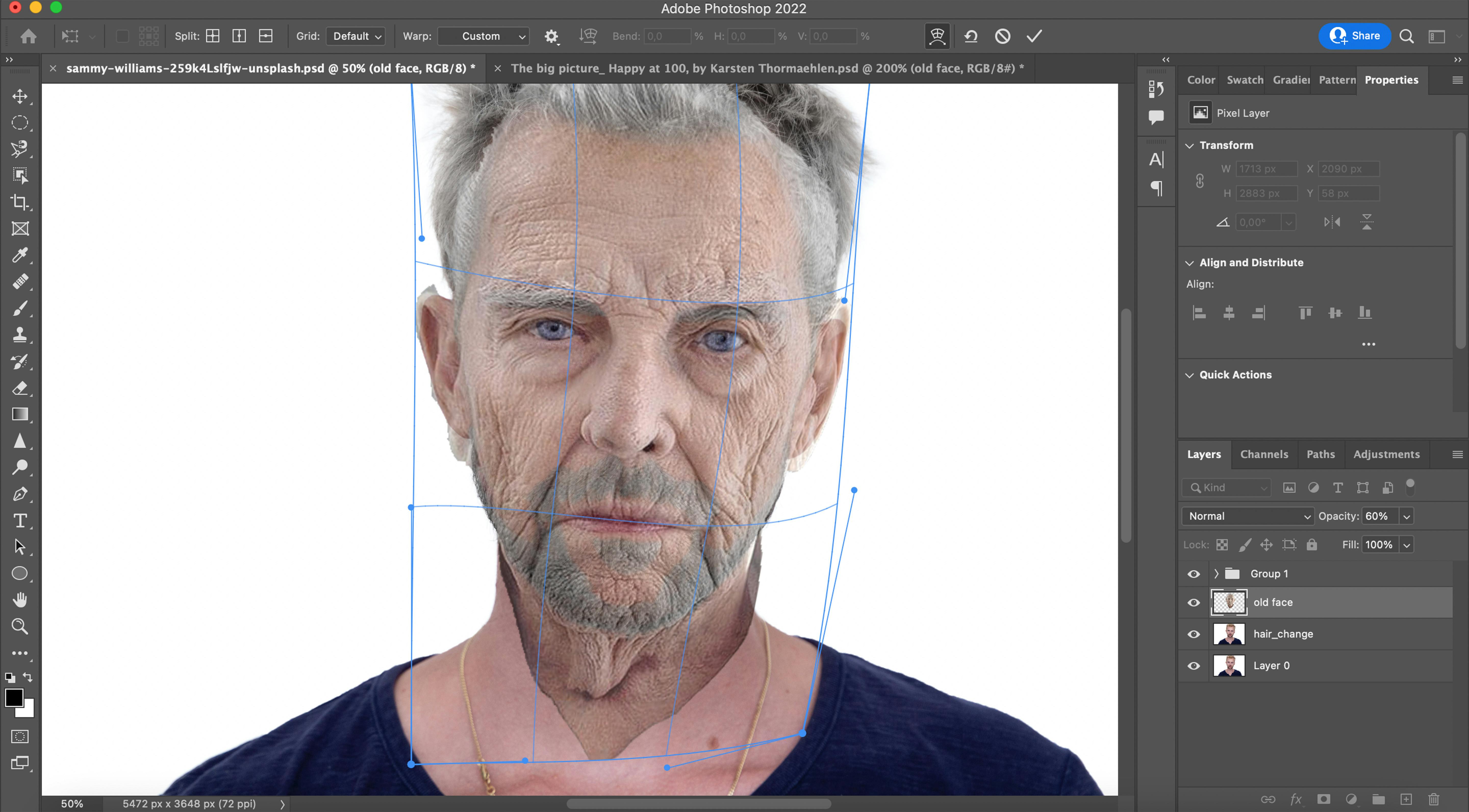
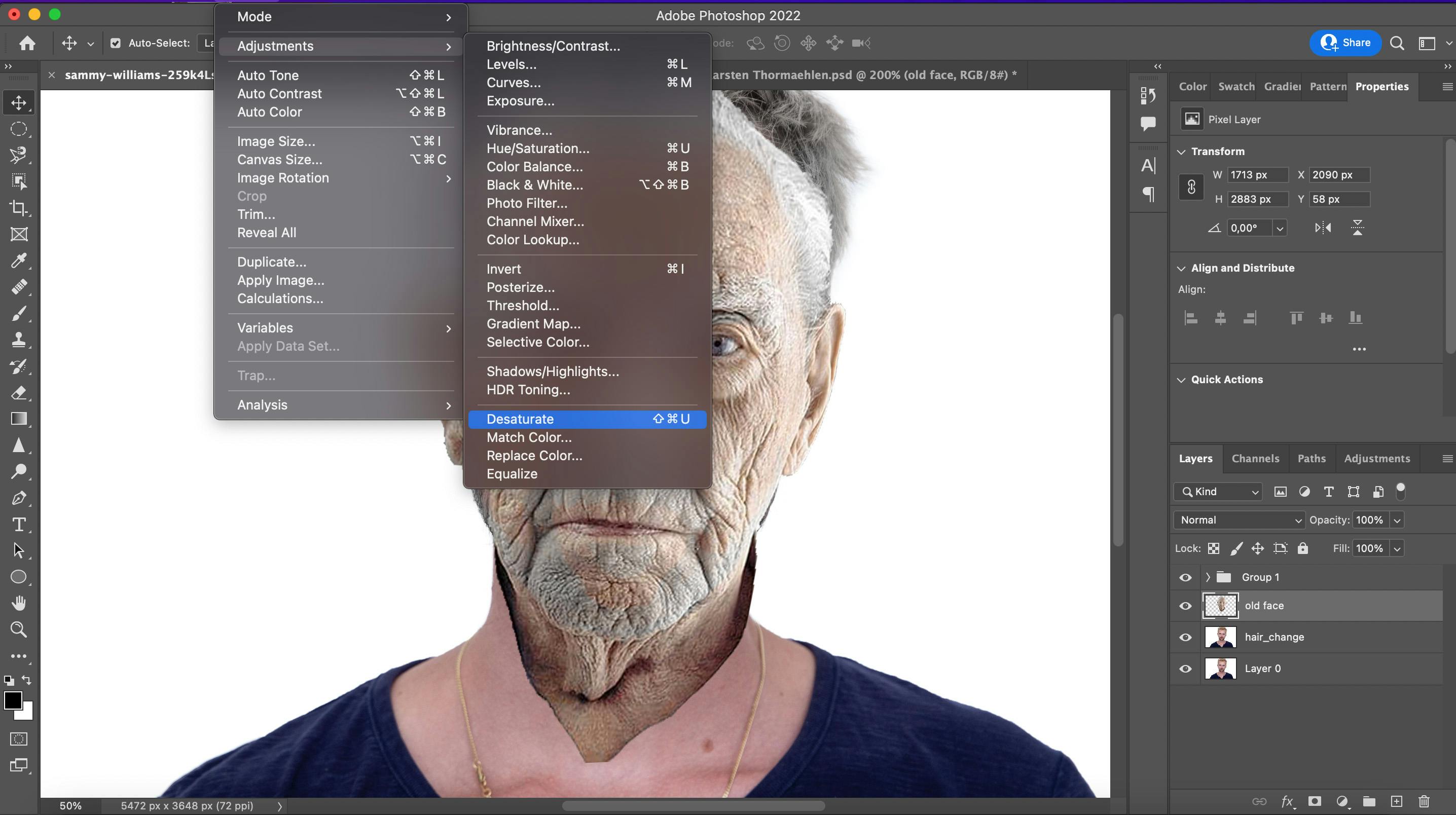
- Go to Image -> Adjustment -> Desaturate and then go to Filter -> others -> High pass
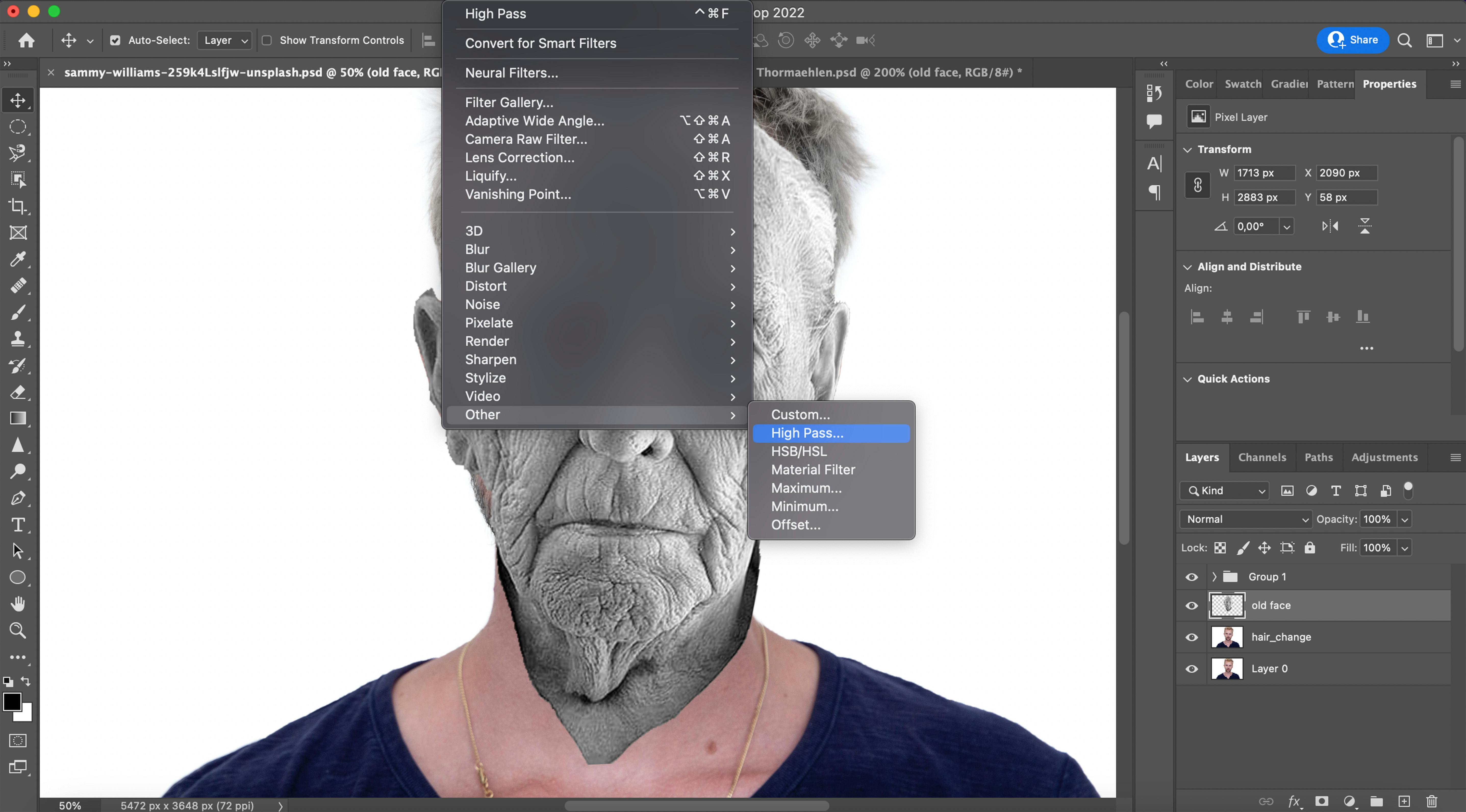
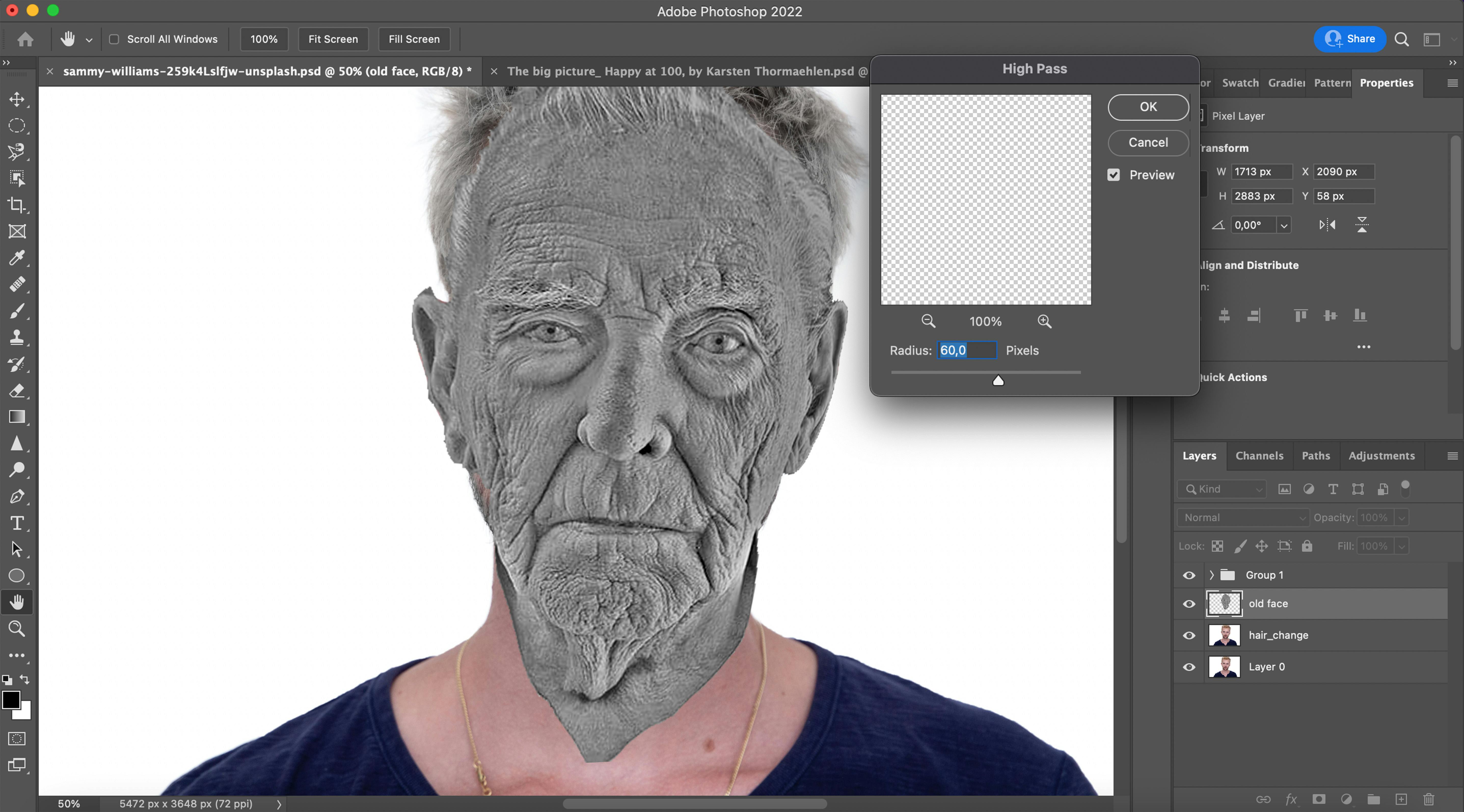
- It depends on your image, I put 60% to have more details
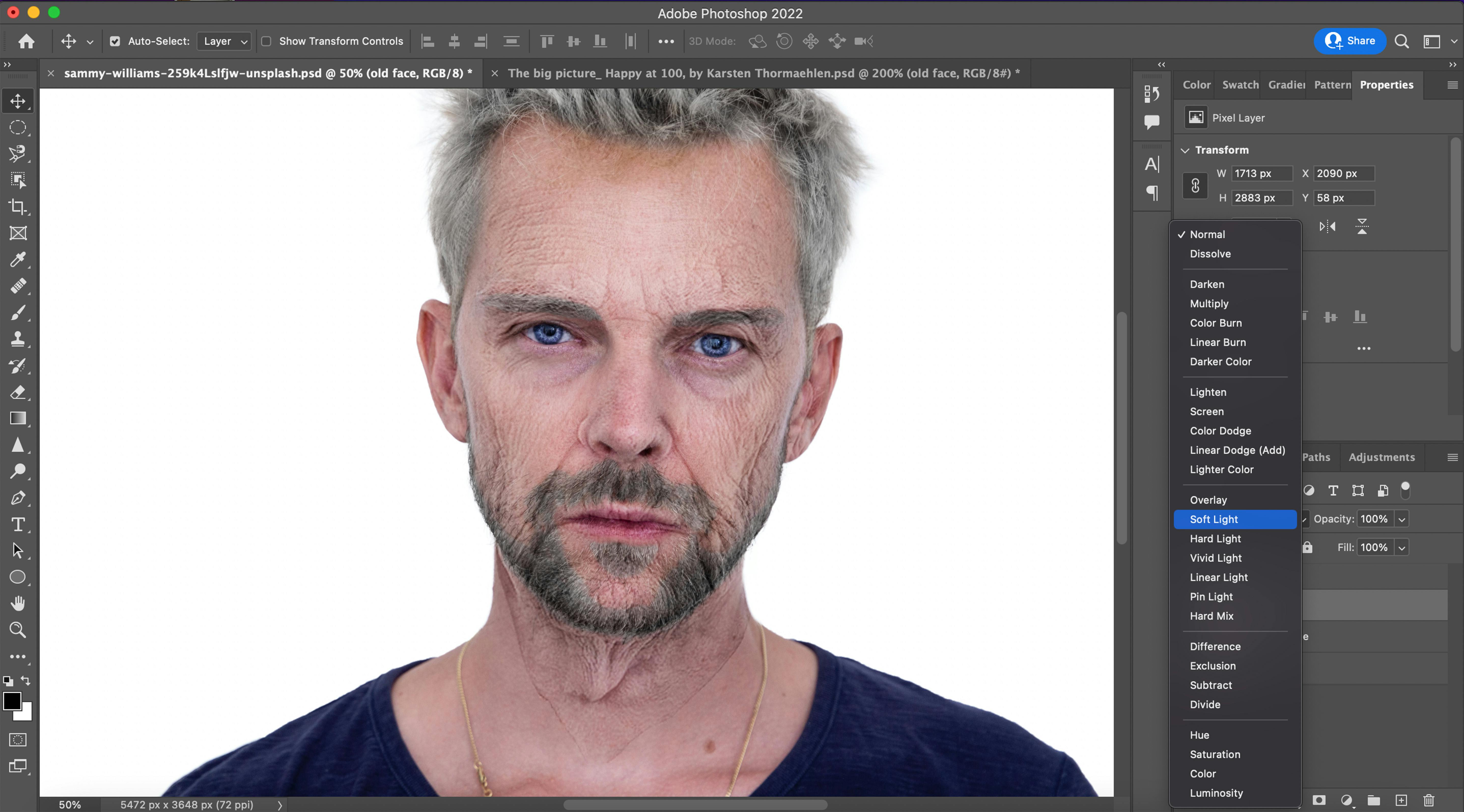
- Go to the set Blending Mode and choose Soft Light
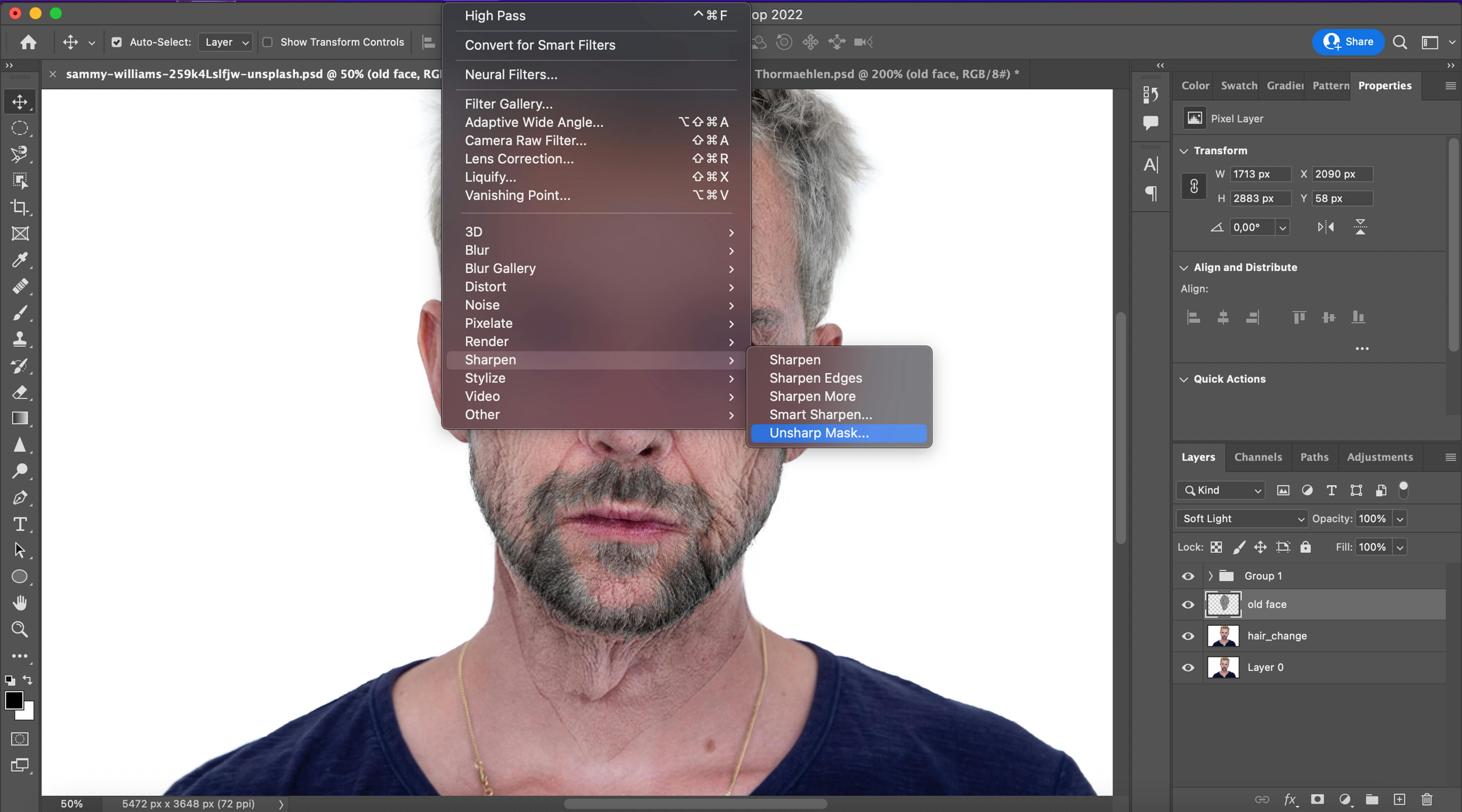
- Go to Filter -> Sharpen -> Unsharp Mask. I think 163% for amount and 14,7px for radius is correct
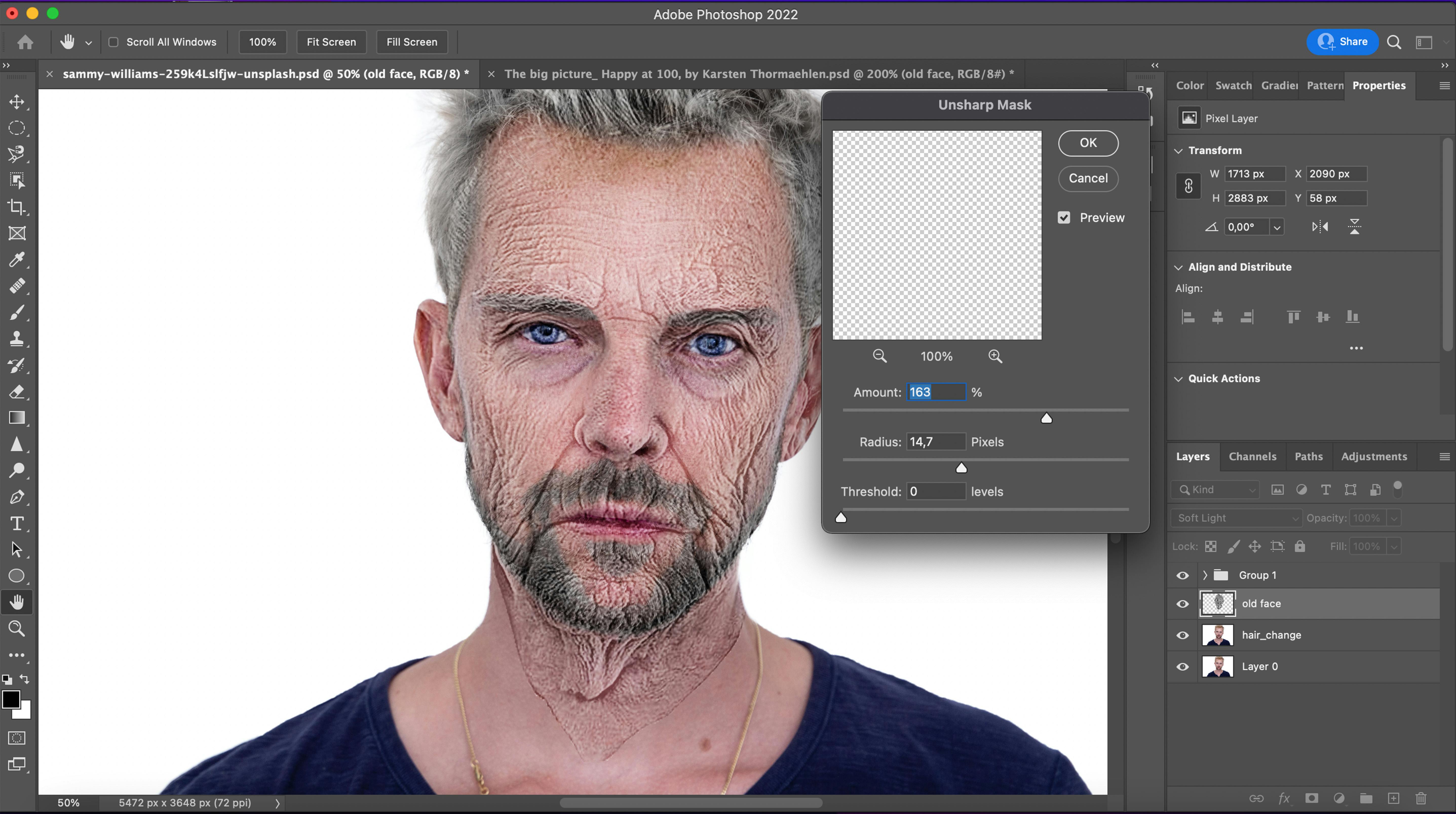
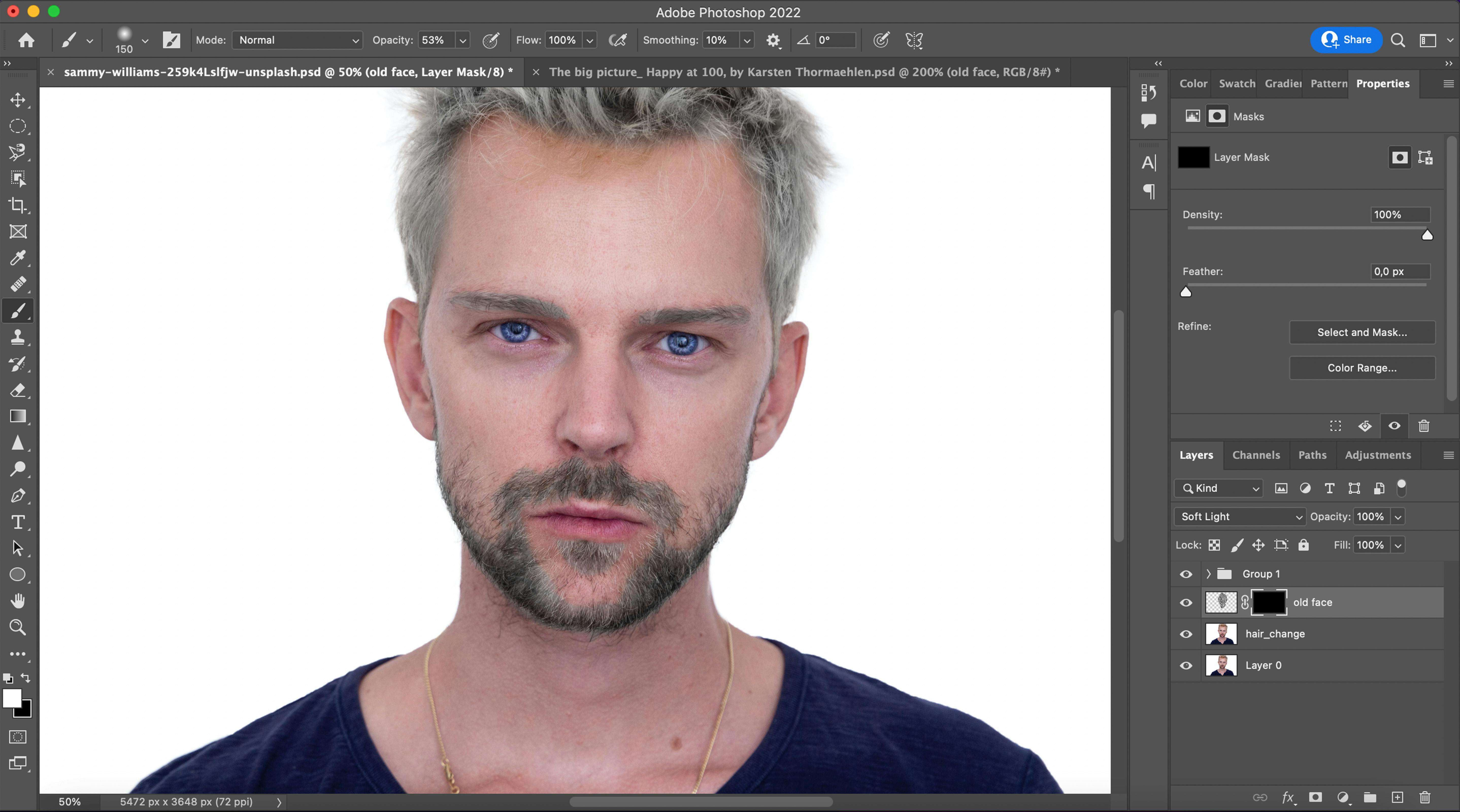
- Best of last, add the Layer Mask in black (opt+ Layer Mask)with the image of the elderly person. Change the Foreground in white and the background in black and use the Brush Tool to transform the face.
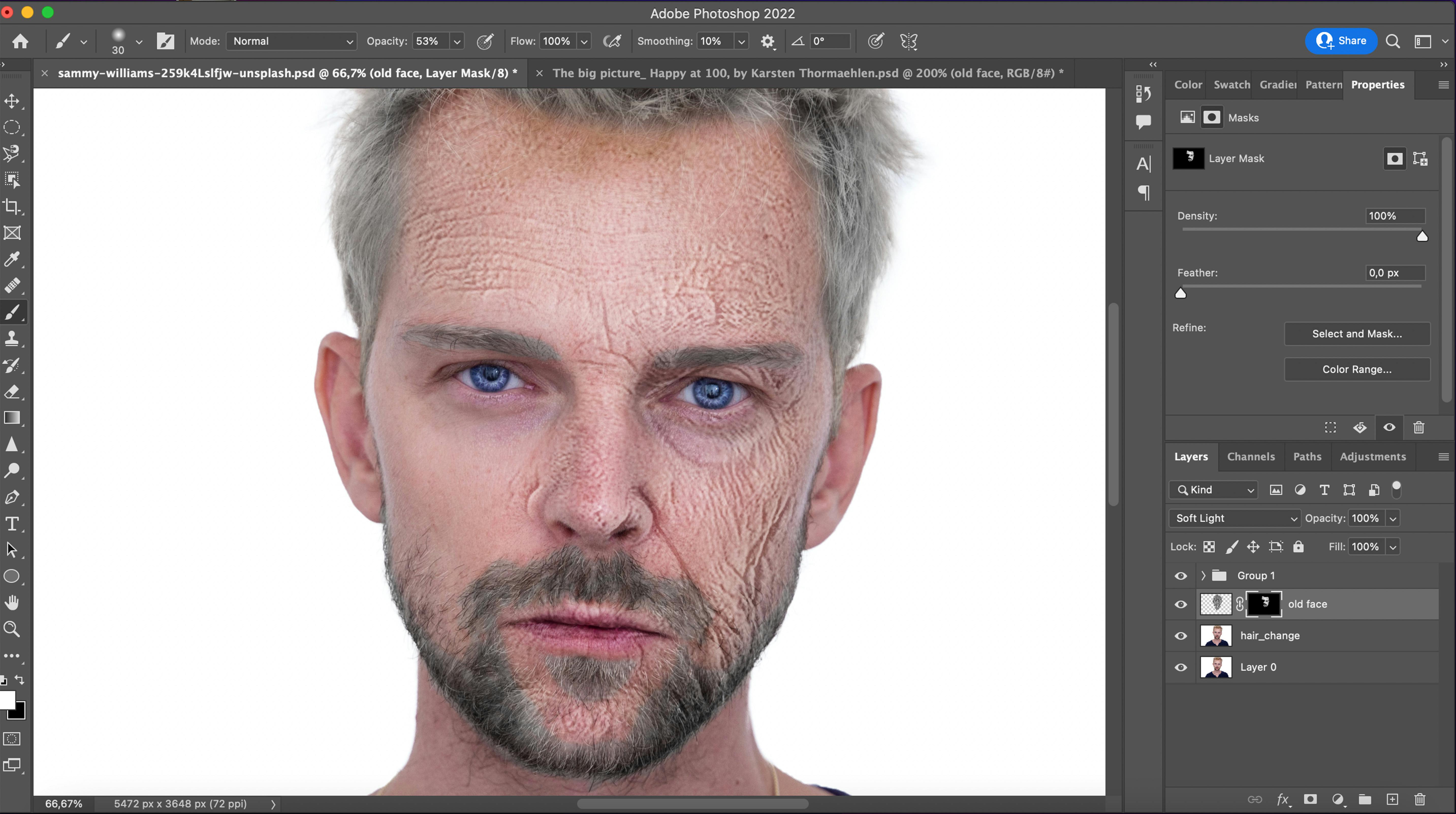
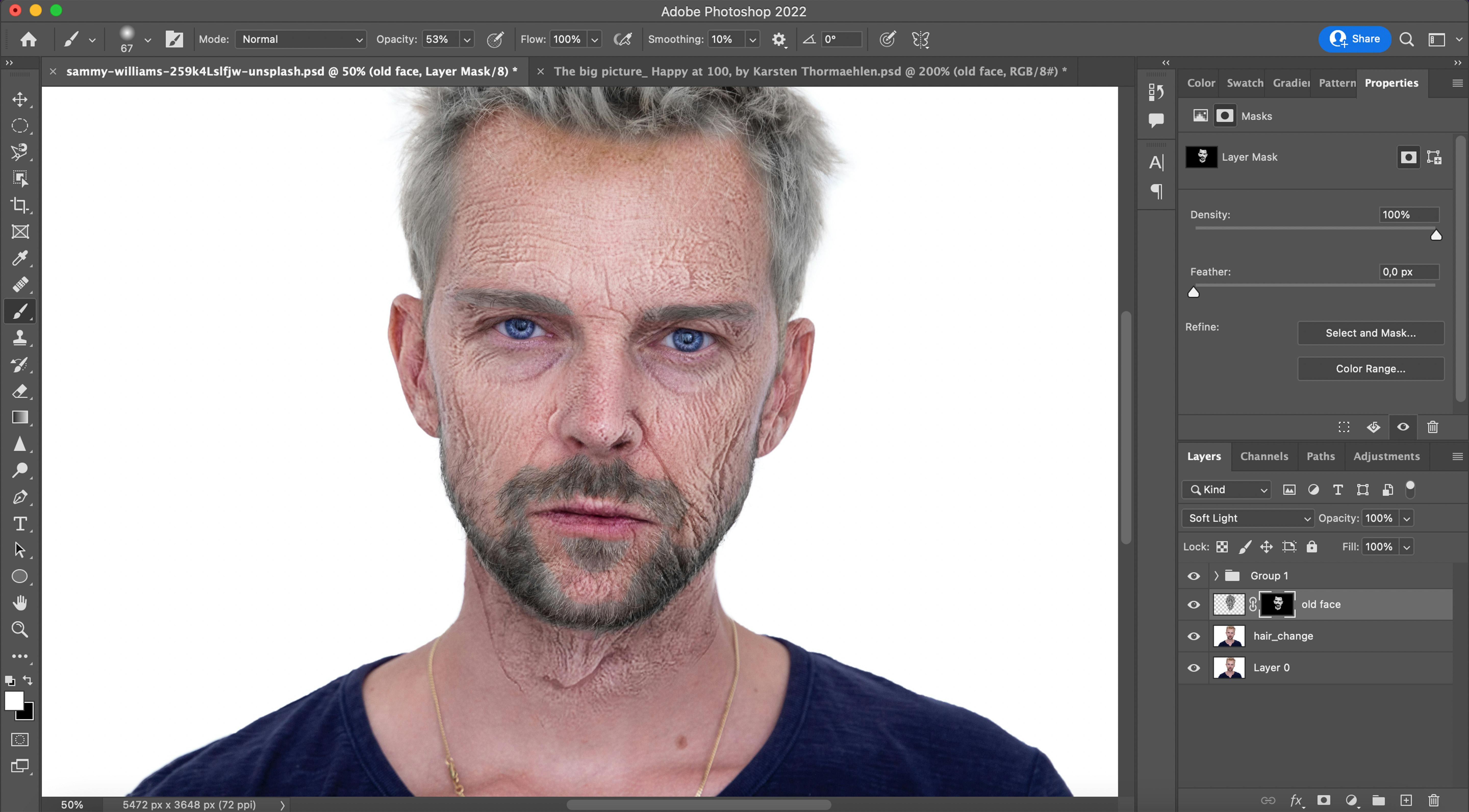
- And VOILÁ! Have fun!!!!!

if you have any questions, then please feel free to drop me your comments below.