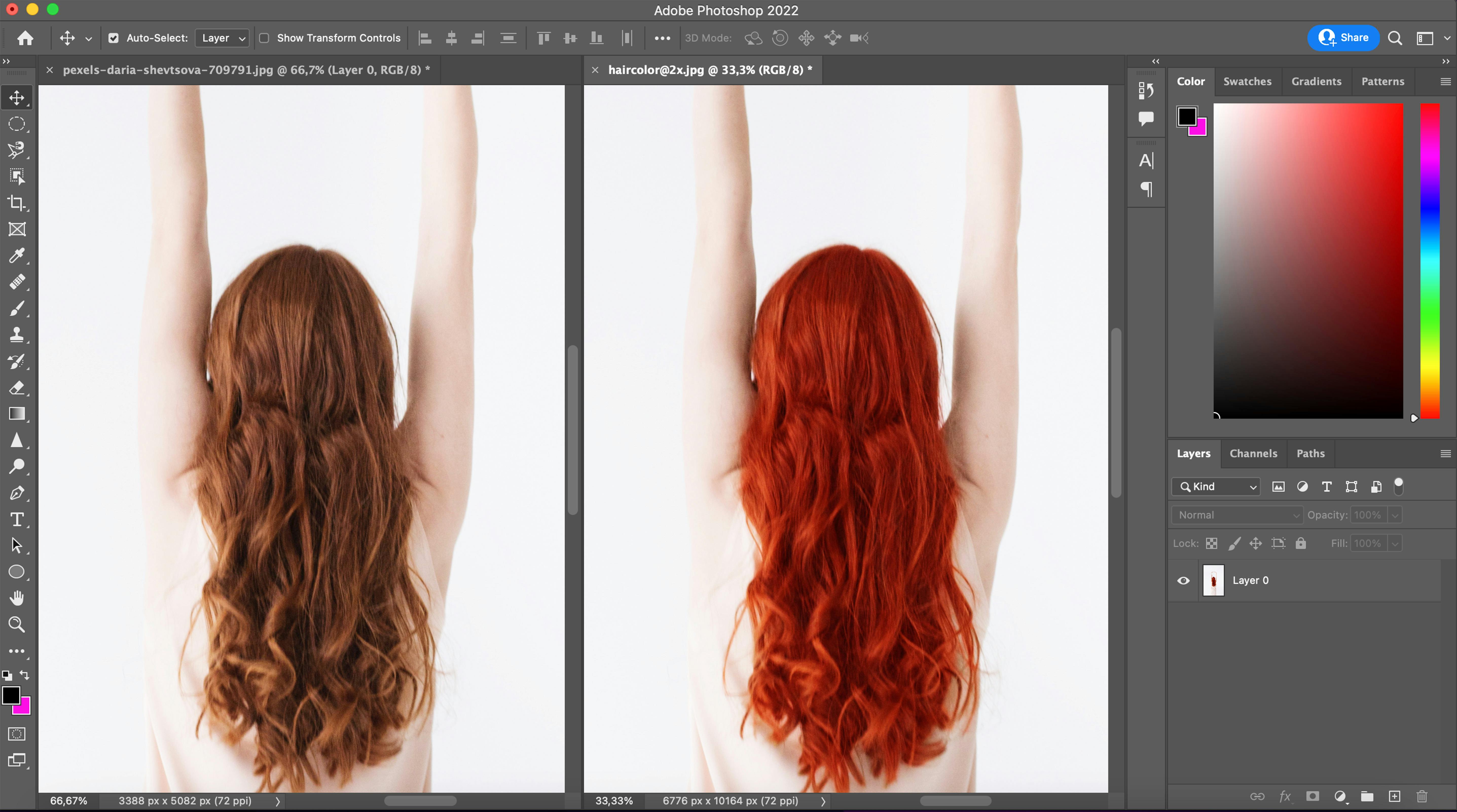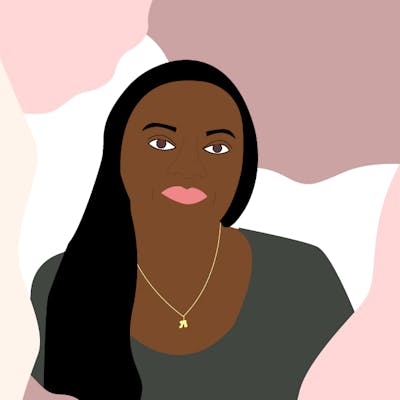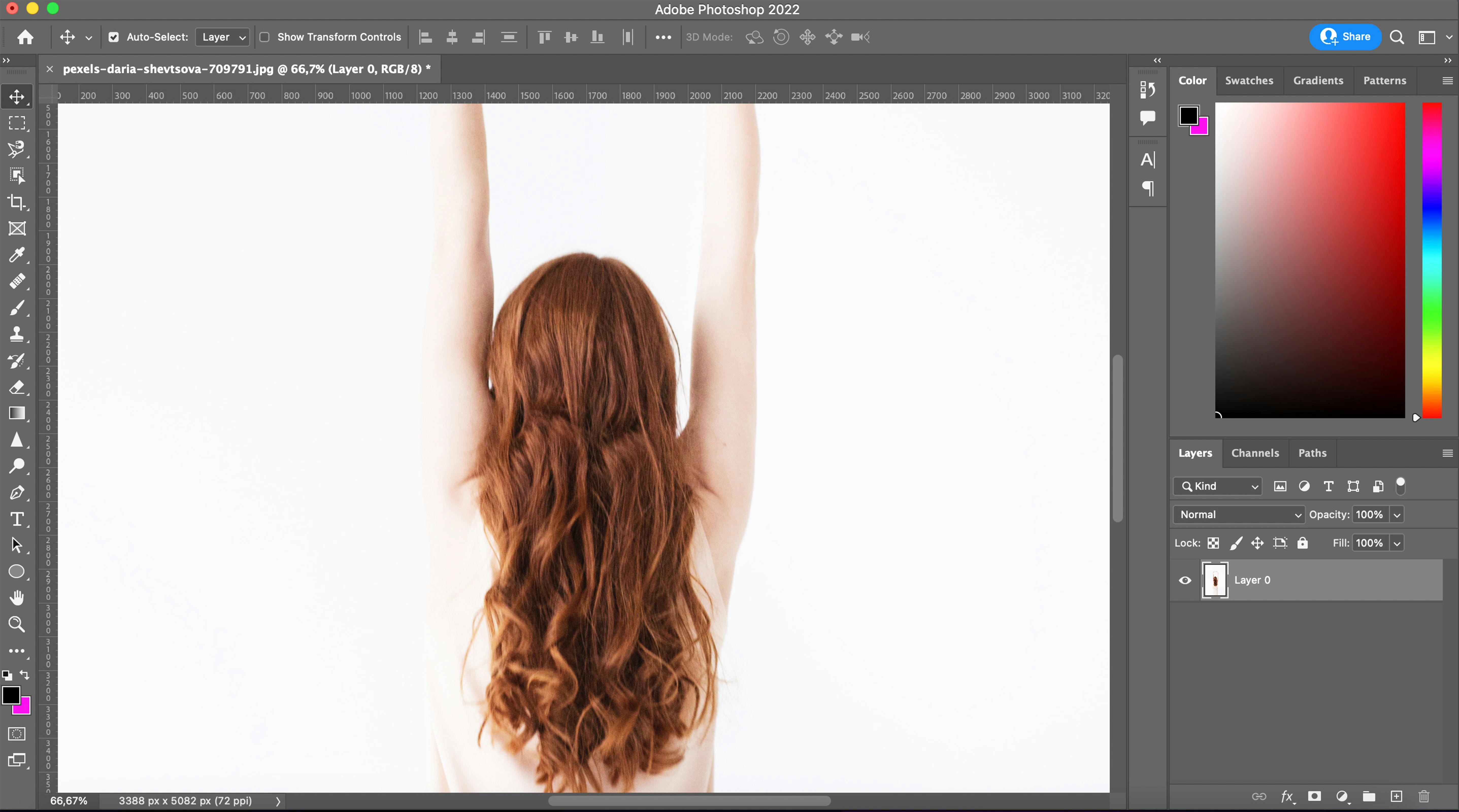
- Open an image in a new layer in Photoshop.
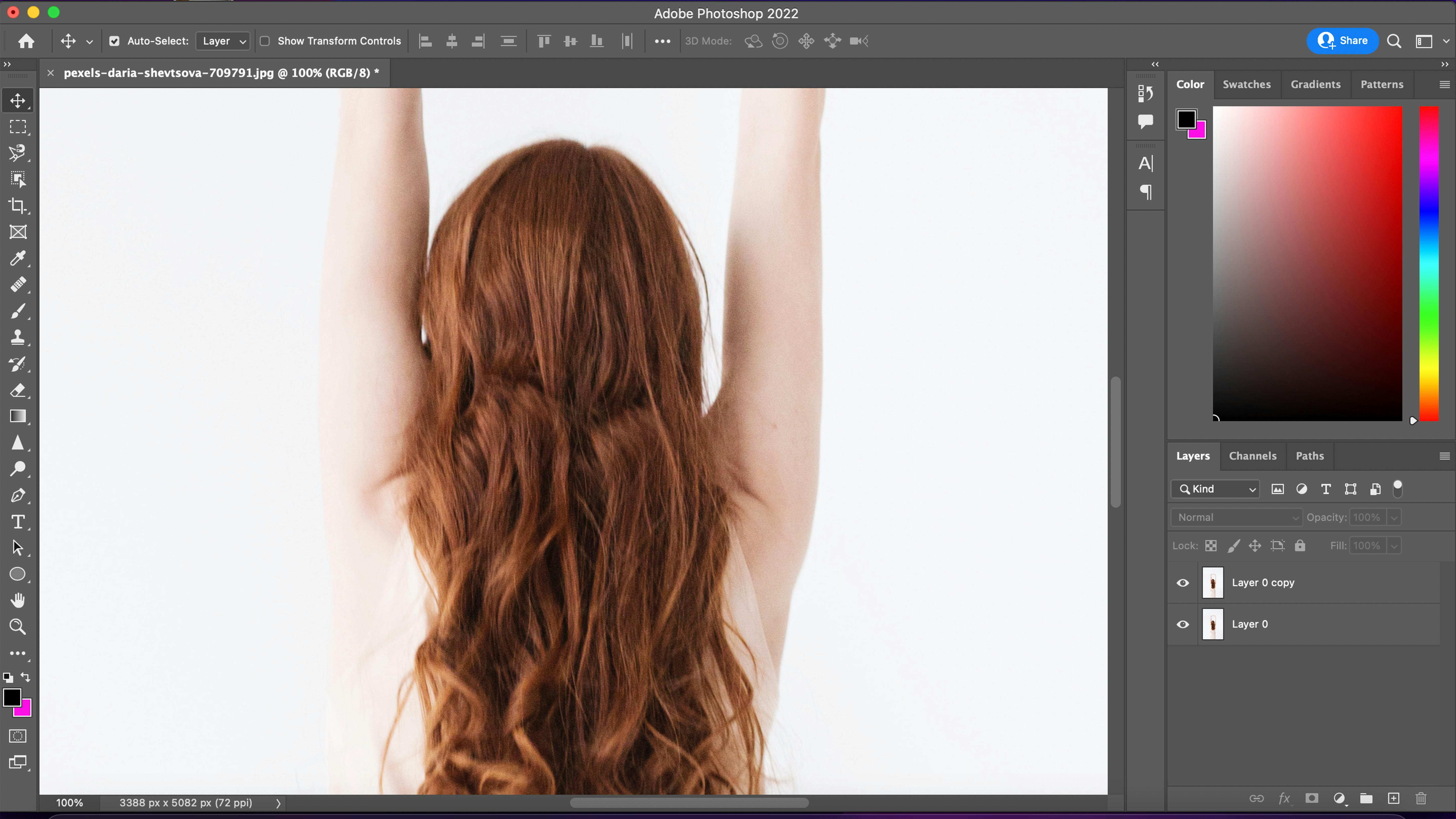
- Duplicate image(cmd+J).
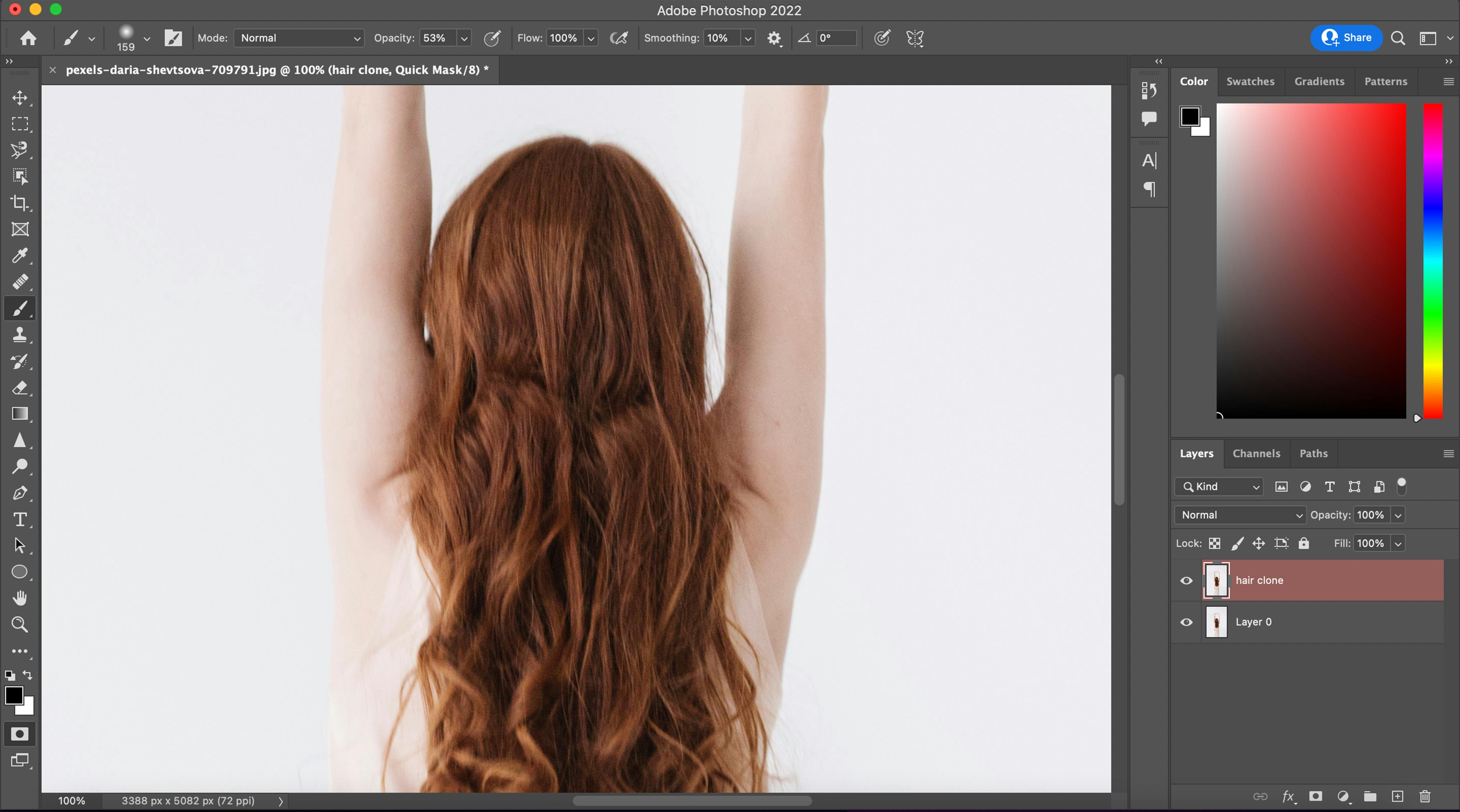
- Select your copy. Use the paintbrush tool and press on the Edit in Quick Mask Mode(Q). And you see your layer is red. It means that you can paint the hair. The foreground color should be black color and your background color should be white.
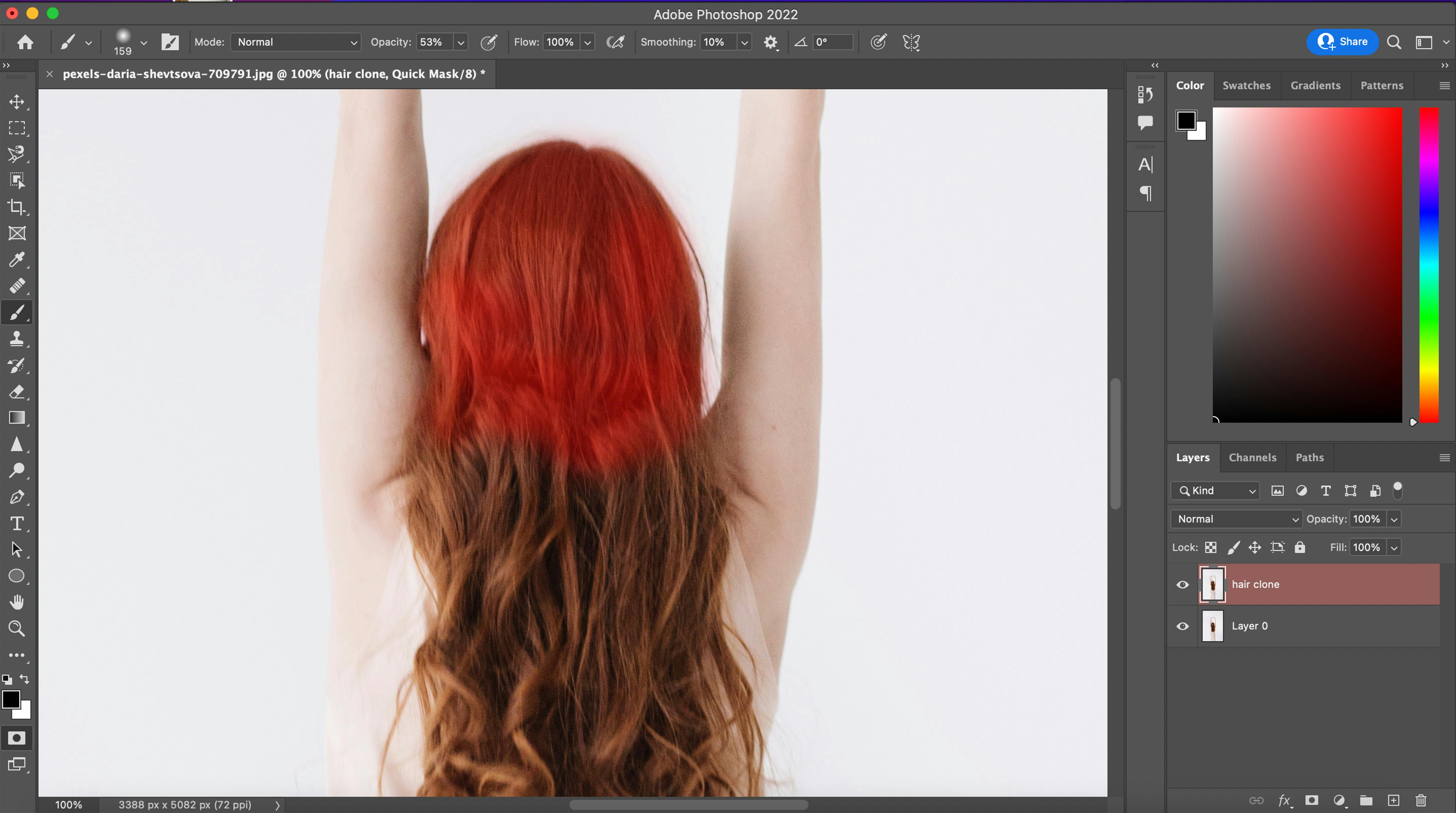
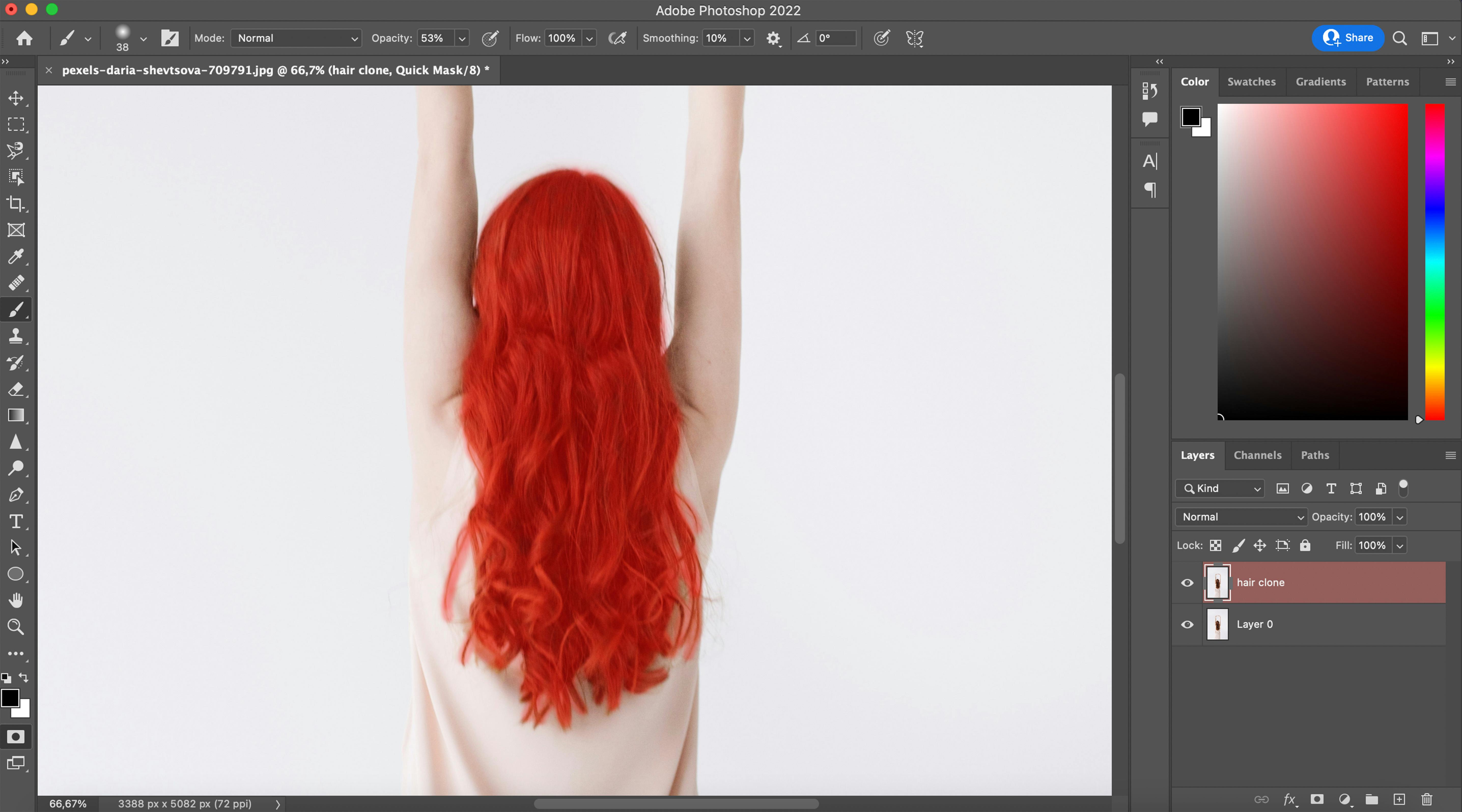
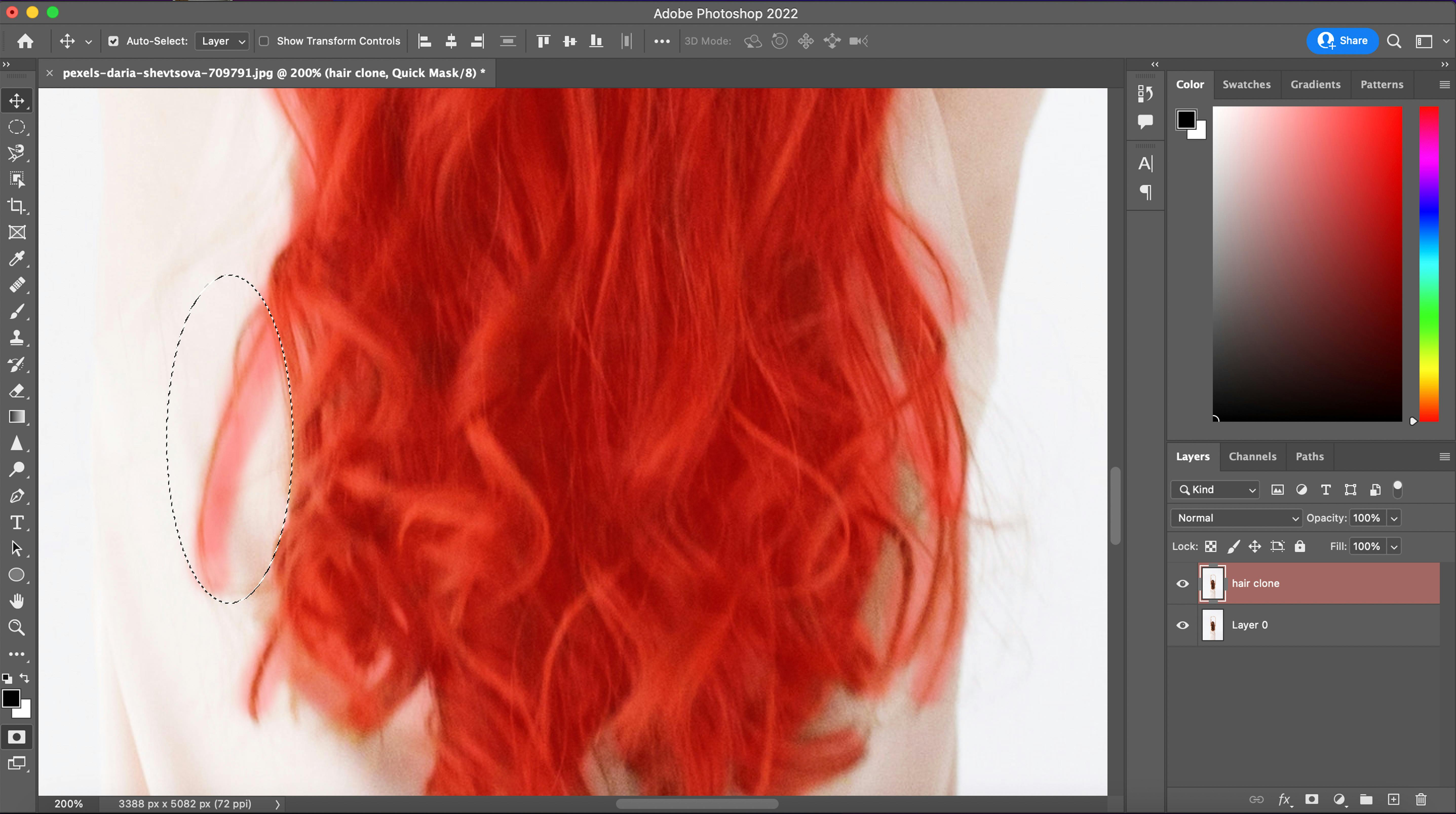
- Did you see the color exceeds?
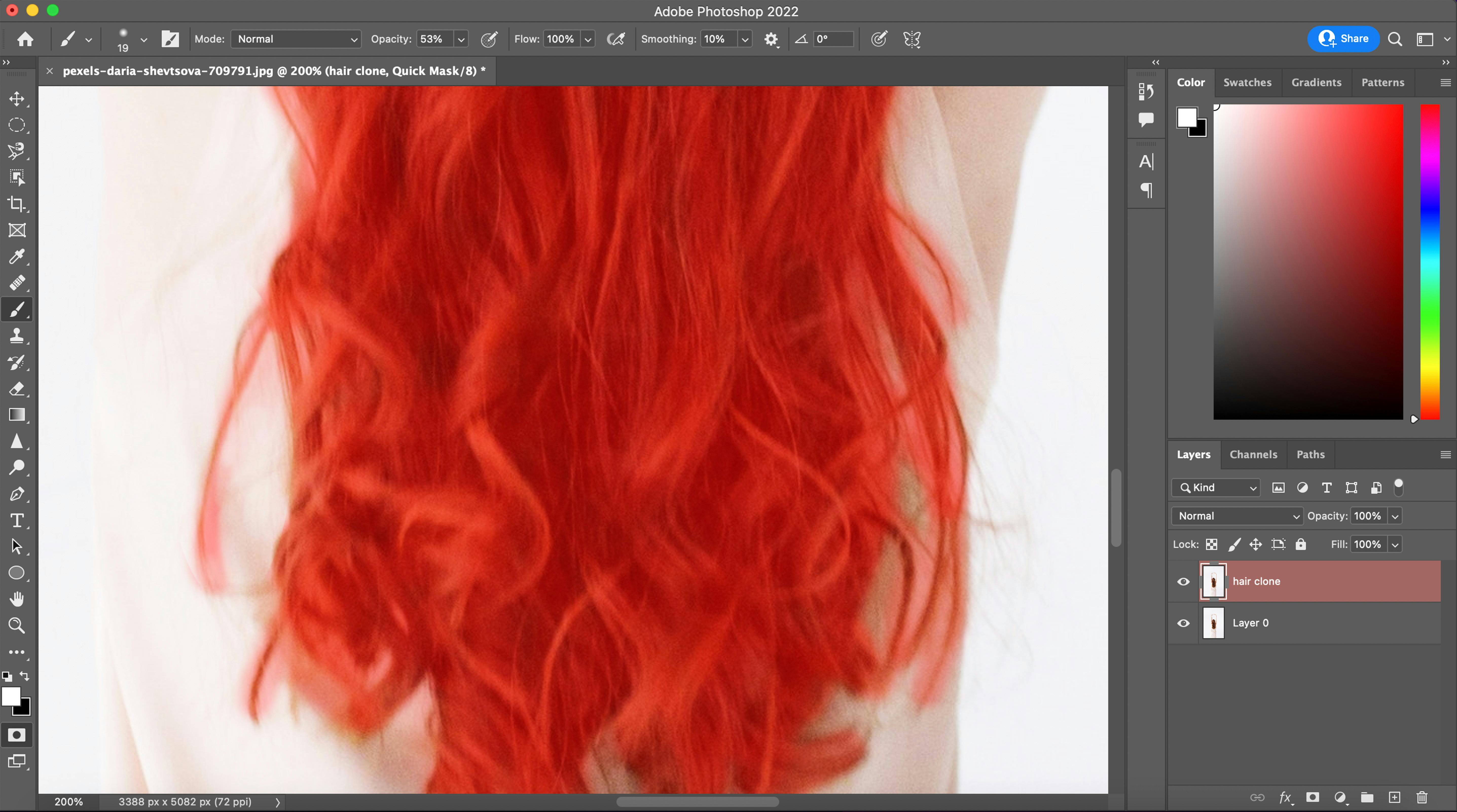
- You just have to switch foreground color and background color and remove.
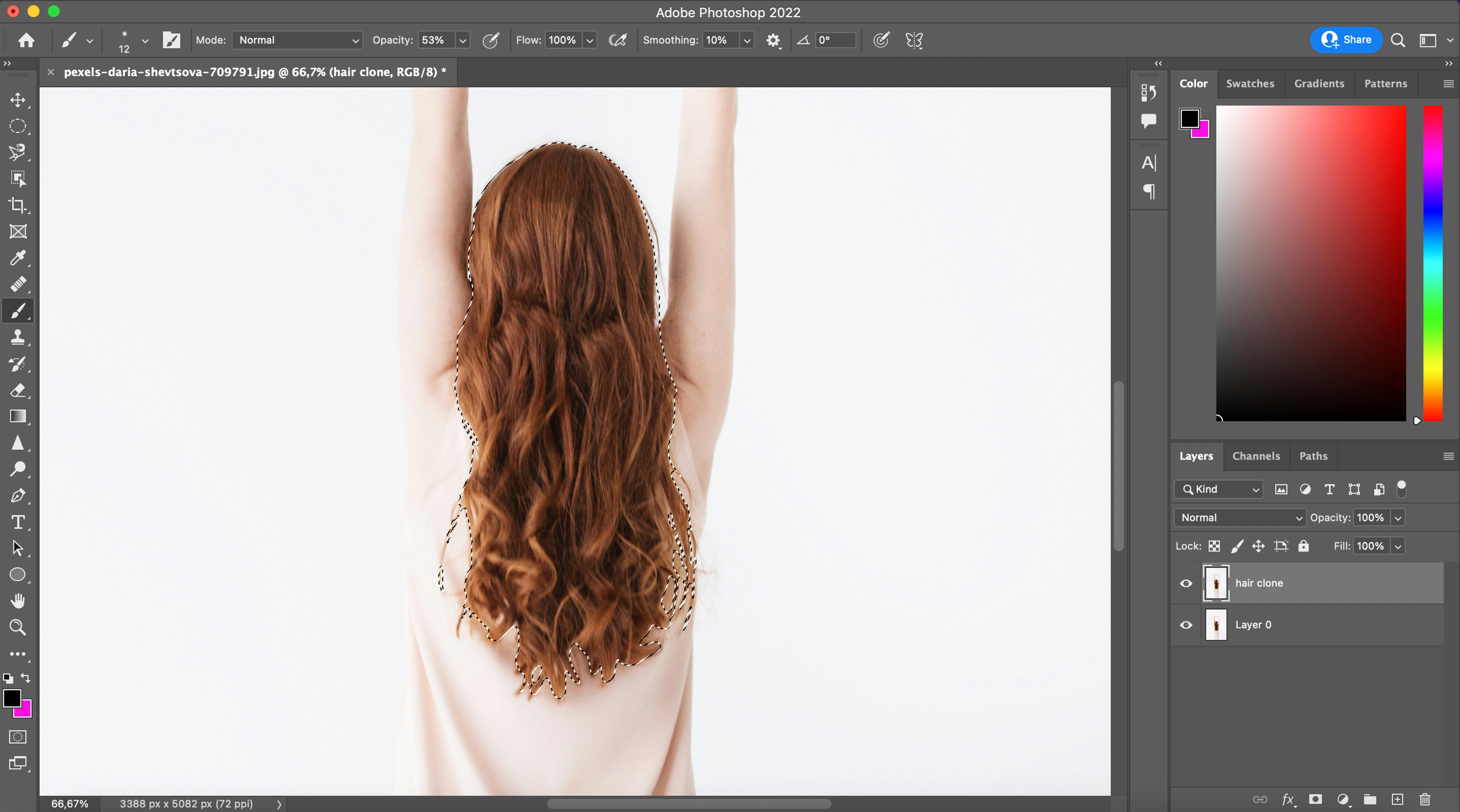
- When you are ready with your selection, you can just press(Q) or the Edit in Quick Mask Mode.
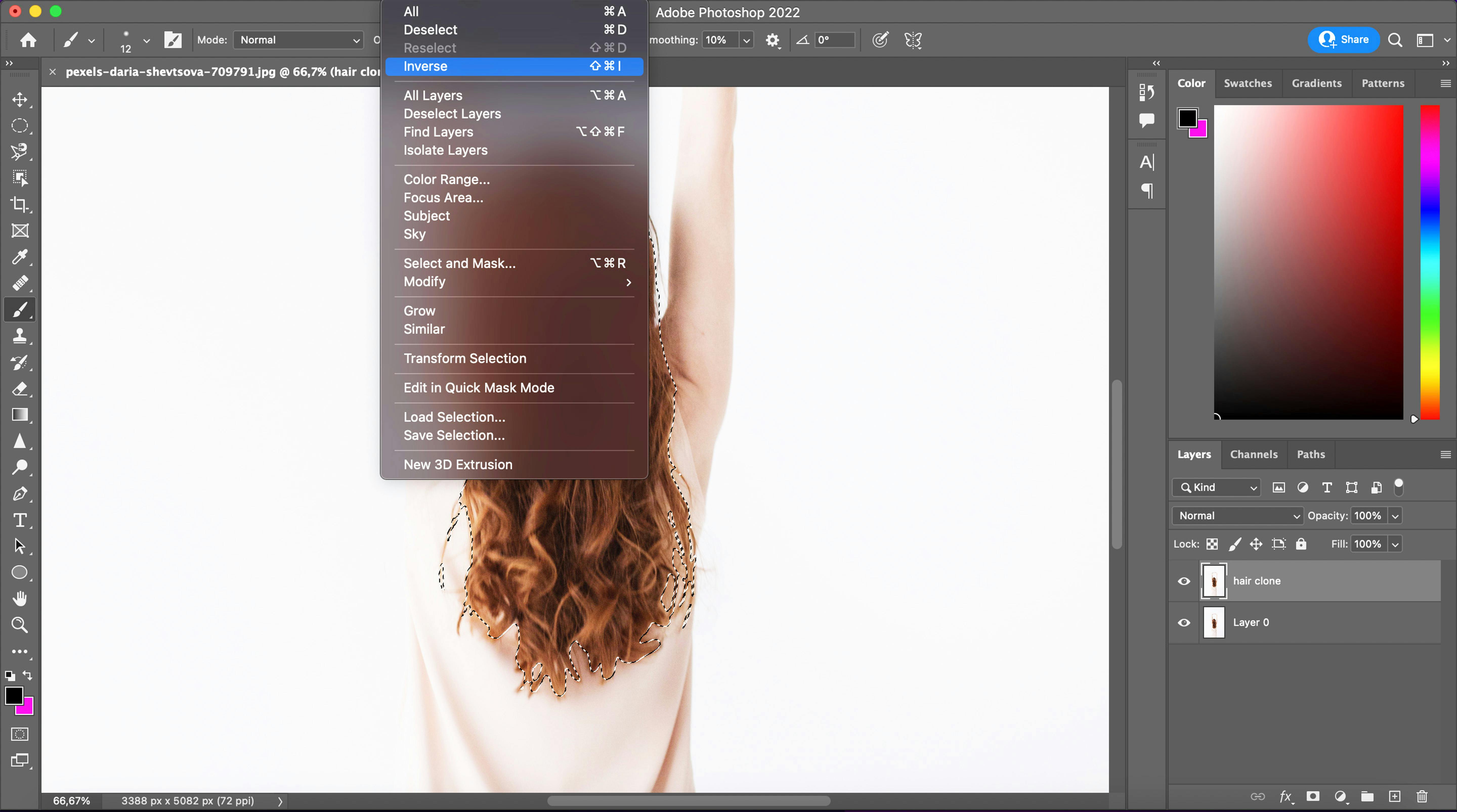
- Go to Select - inverse.
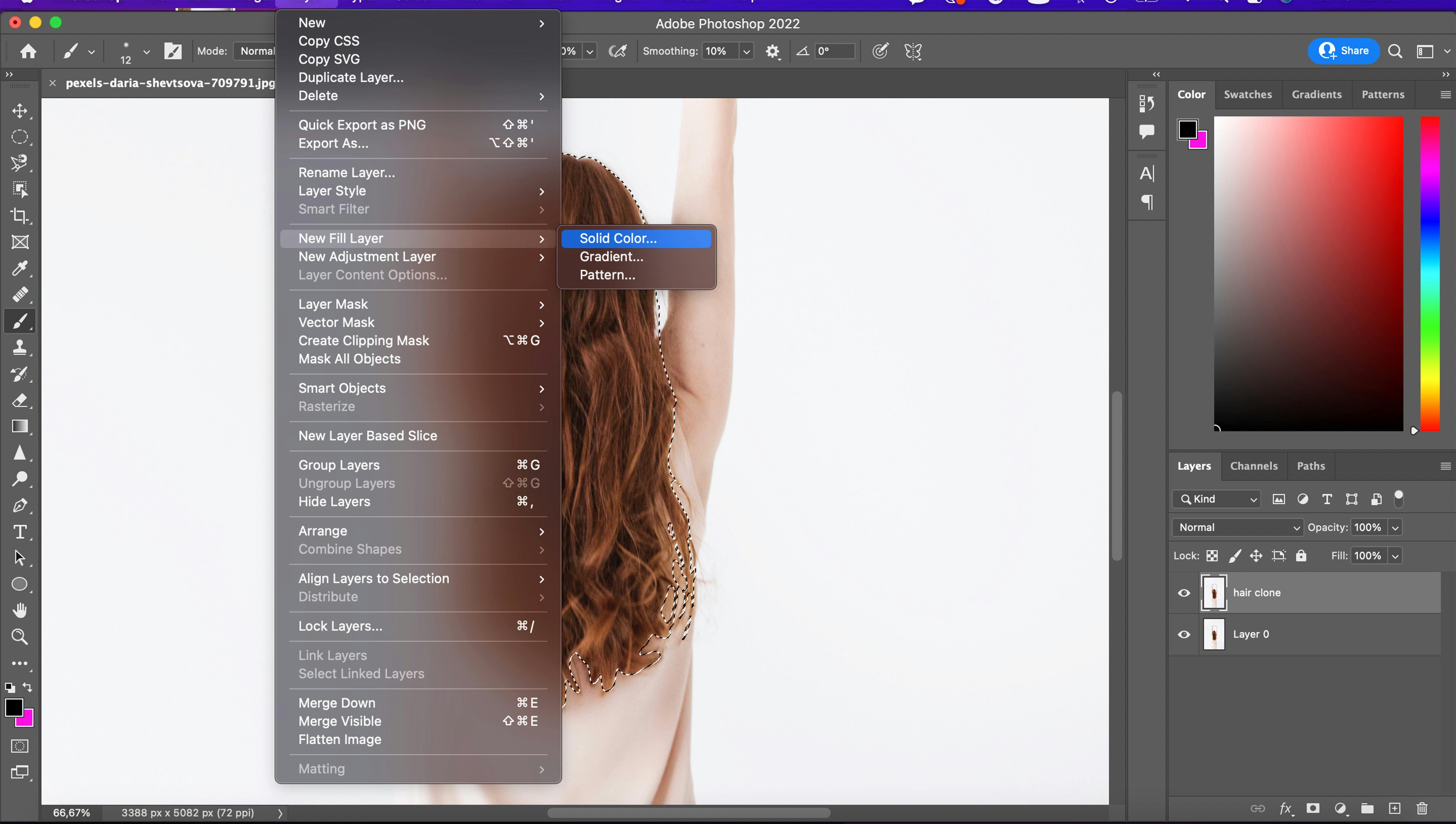
- And then go to Layer - New Fill Layer - Solid color.
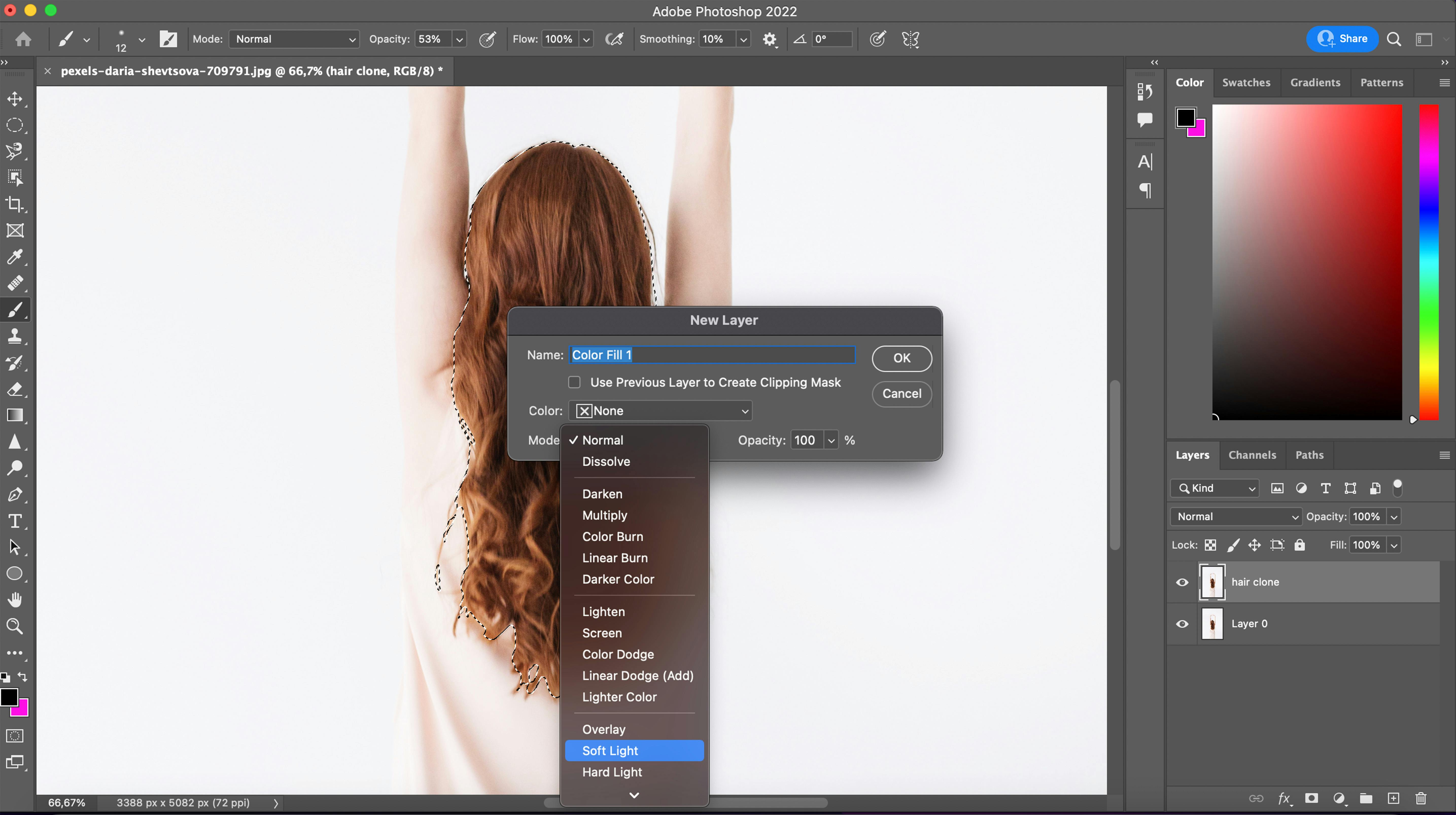
- Choose the blending mode(Soft Light) and you will see that the color starts to change.
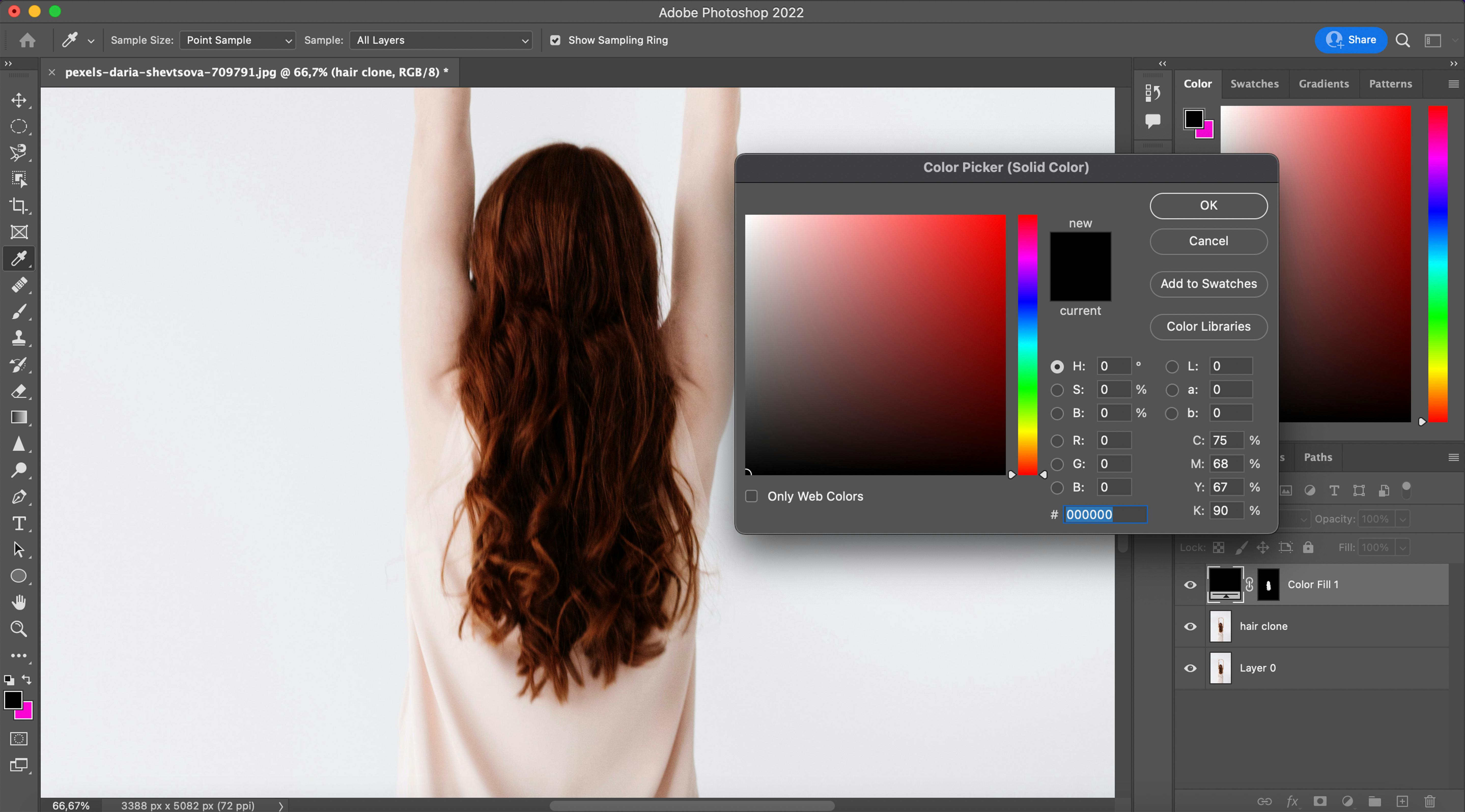
- Pick the color you want.
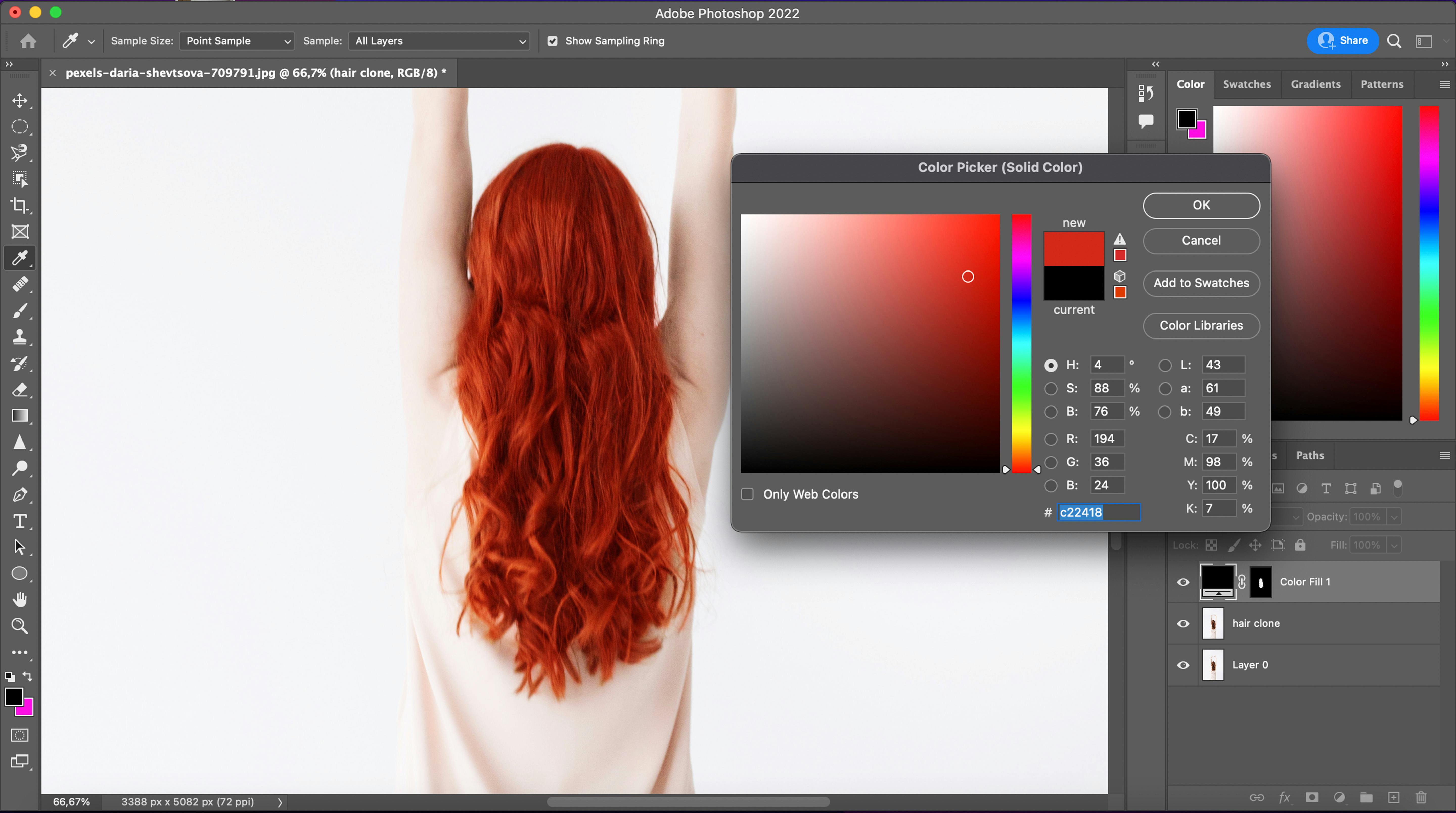
- personally, I prefer the redhead color.
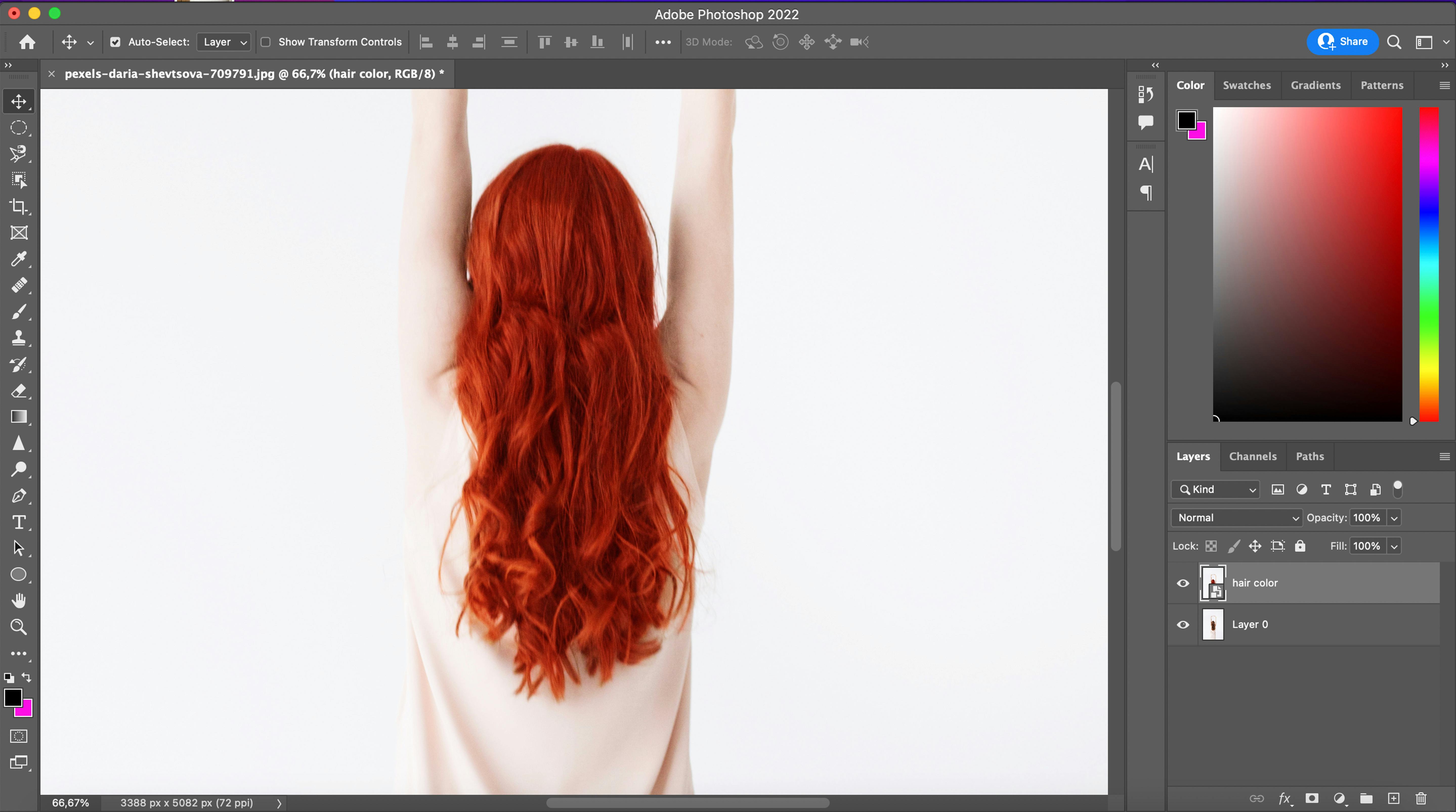
- And VOILÁ!